Help and Support
Whether you are an existing customer, or if you are thinking of making a new lease deal enquiry with us, chances are you have a few questions. We're here to help.
We are glad to hear that you were able to find a lease deal you’re interested in! If you’re not sure how to make an enquiry on a lease deal, please follow the below steps:
1. Once you have searched the site and found a deal you’re interested in please select 'View deal'
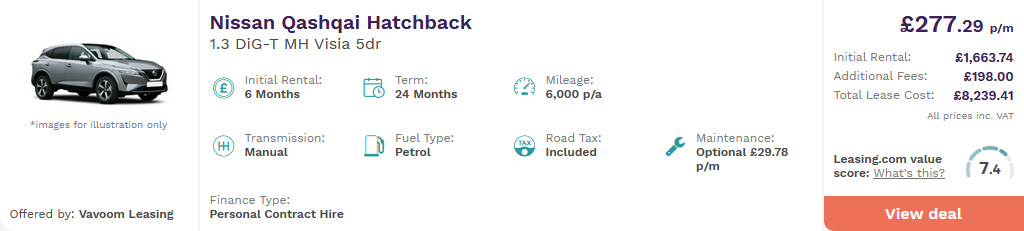
2. This will then take you to a new page where you can view further information about the deal as well as providing a further summary. If you would like to enquire then select the 'Get a quote' button.
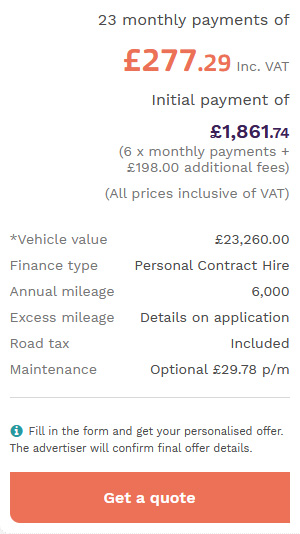
3. Once you have selected 'Get a quote' this will take you to the enquiry form. Please then complete the form provided (an example of the completed form is below) and then click 'Request a quote'. If this is unclickable it will mean you have not entered your name, number or email correctly.
Please note: You do not have to leave a message in the 'Your message' section and if you do not want to be included in our marketing lists please untick the "Yes, I would like to receive further information from Leasing.com".
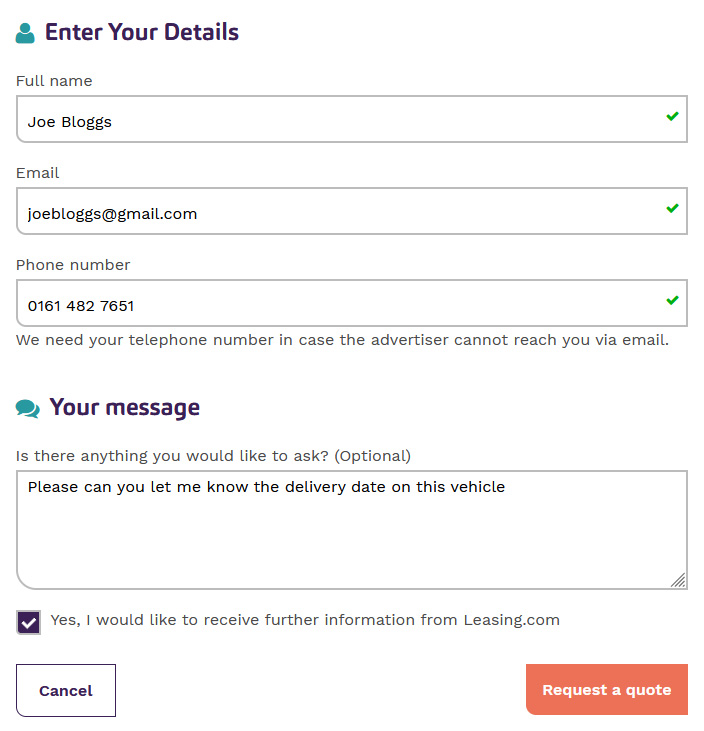
4. Once your enquiry has been sent you will receive an acknowledgement email from us letting you know that your enquiry has been sent to the lease provider. The lease provider will usually be in touch within 1-2 working days. Some lease providers are closed over the weekend so if you have made your enquiry late Friday or over the weekend there may be delays in receiving a response as the lease provider will be responding to all of their weekend enquiries.
The Leasing.com site has lots of filters to help you find a lease deal for your needs. When you first click into Leasing.com it will ask you to search by the make or model as well as price range. Once you have completed this click 'Search lease deals' as seen in the image below.
If you do not have a make/model in mind please just click 'Search lease deals' as the next page will provide further filters:
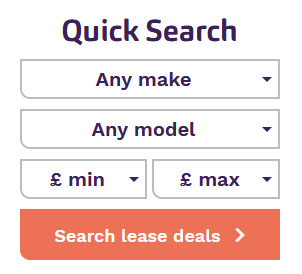
The main filters are found in the customise your lease section at the top of your deal results. If you click into each option listed in this area, you can select the filters that are important to you to help narrow your search.
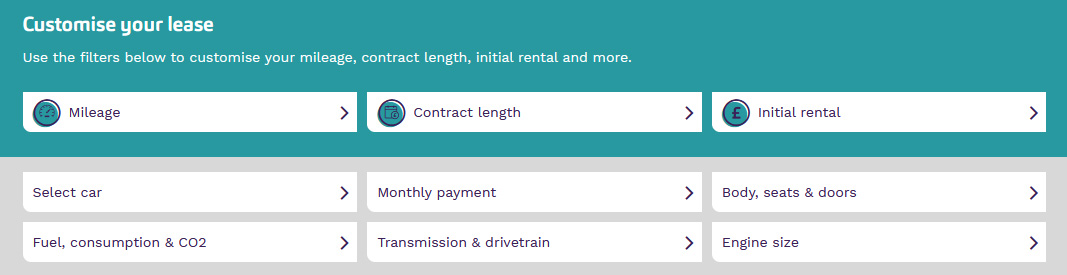
Once you have applied your filter please ensure you click 'View deal' found just under the additional filters you have applied.
If you have filtered by make/model you can filter further by model, trim and derivative. To do this just above the customise your lease section you should see the below image where it asks you to choose from the models available for the vehicle you are interested in:
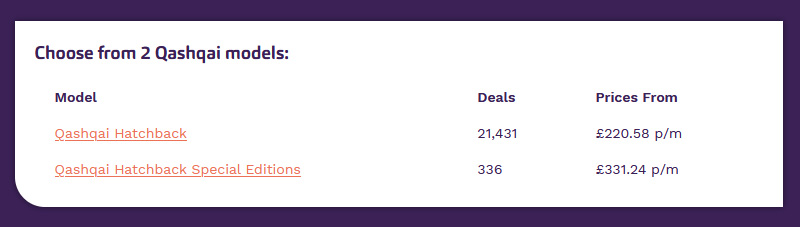
If you select the model you should then see the page update so you can view the trim levels. If you select the trim level you want, this will expand and show you the derivatives available.
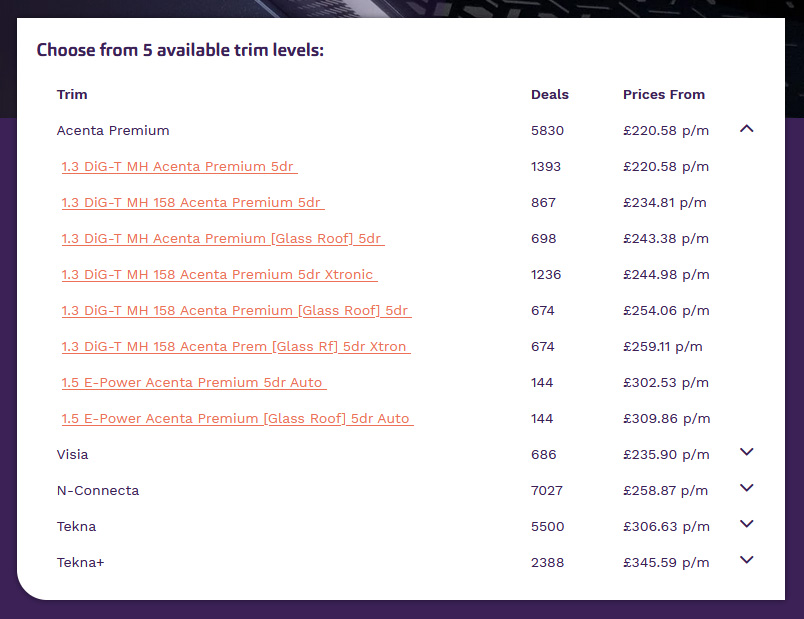
You can also view the different derivatives through the select car filter in the 'Customise your lease' section.
If you wish to clear the filters you have applied you should be able to see a list of all the filters just below the 'Customise your lease' section. You can remove just one by selecting the X on the filter you wish to remove or if you want to clear the whole search you can select the clear all button.

In this same area you can also use the toggles to filter between business and personal deals as well as just viewing in stock deals only. If the toggles are unclickable that will mean that with the filters you have applied there are no deals matching the search.
There is also a sort by filter where you can filter your search by:
If you have any questions on the above, please email our Customer Operations Team on [email protected] and they will help assist you further.
To view if a deal is in stock first you will need search the site for the deal you are interested in. Once you have reached the deal results overlayed on the vehicle you should see an orange 'In stock' icon (example in the image below):
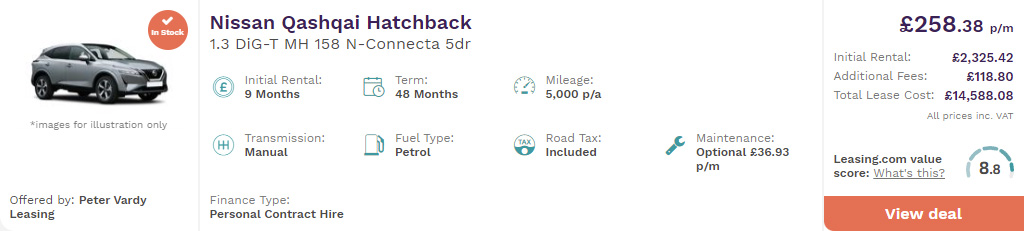
If there is no in stock icon, then the deal you are looking at is factory order. You can also confirm this by selecting 'View deal' and in the 'Summary' section of the deal page you should see a heading named 'Stock status' which will state if the vehicle is factory order or in stock.
If you are interested in viewing in stock vehicles only please use the in stock toggle found at the top of the page just below the filters:

You can also use our specially created In stock vehicles area found just below the log in button. If you click this link it will also take you to all in stock vehicles:

There are 2 ways you can view more information about a vehicle:
1. Using the filters
Once you have used the filters to narrow your search to the derivative, at the top of the page just above the 'Customise your lease'' section you should be able to see 2 buttons - 'View vehicle details' and 'Equipment / Optional extras'.
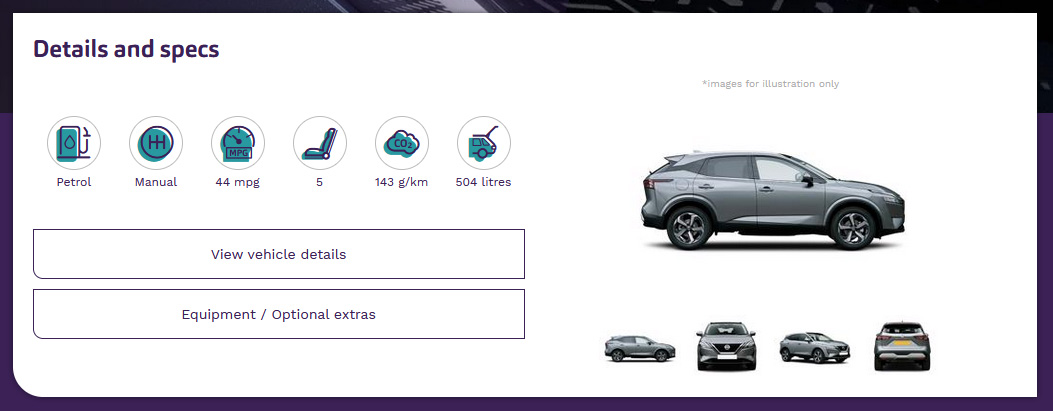
If you click these options, a pop up box will appear with additional information:
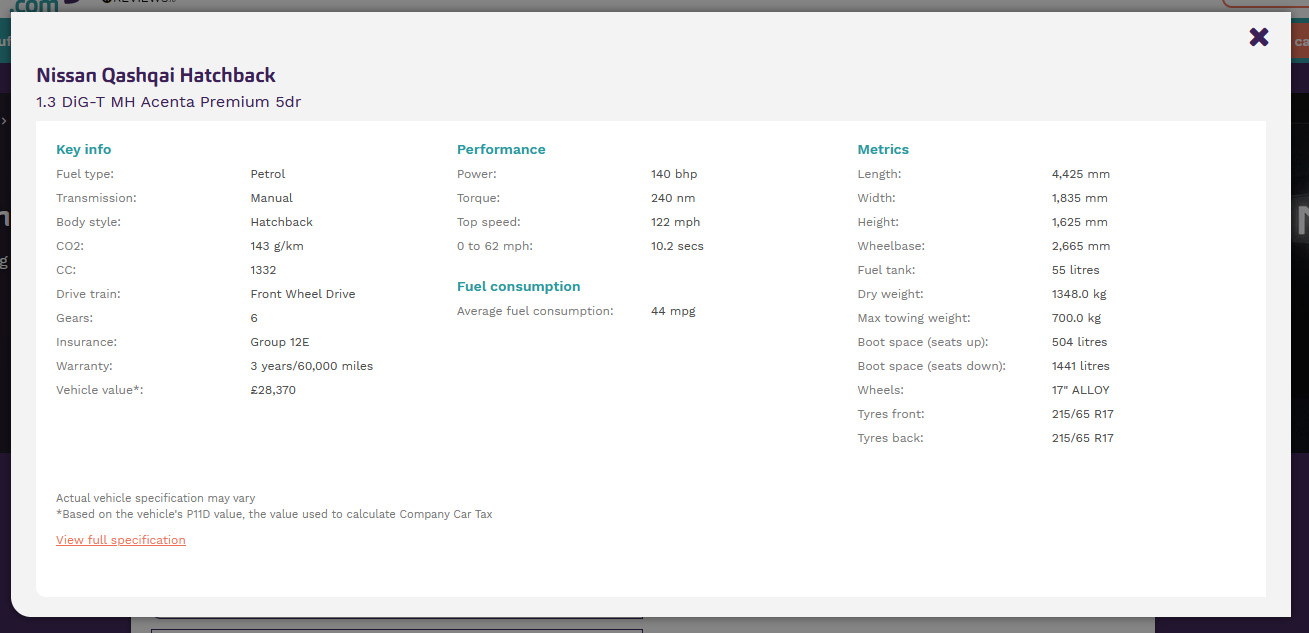
2. Viewing the information on the deal
You can also view this information by first clicking 'View deal' on the deal you are interested in:
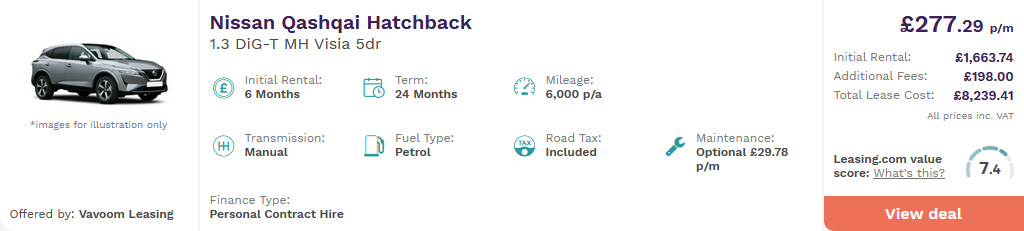
Then under the image of the vehicle you will see the Details and specs you will see sub-headings.
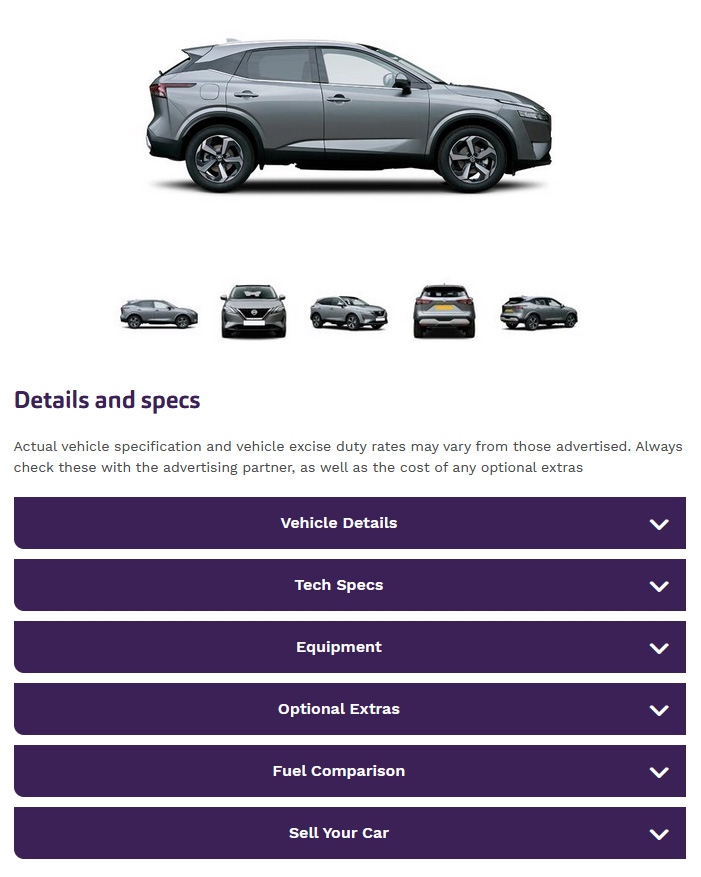
If you click these sub-headings they will expand and contain additional information about a vehicle.
Unfortunately as we do not supply the quotes or vehicles we are unable to add the colour/delivery date of the vehicle. If there is any information you would like to clarify please contact the advertising partner through the 'Get a quote' form and when they respond they will be able to clarify.
To begin please locate the login/register button at the top right of the page or follow this link Create an account. It should take you our create an account page where you will need to fill in your details:
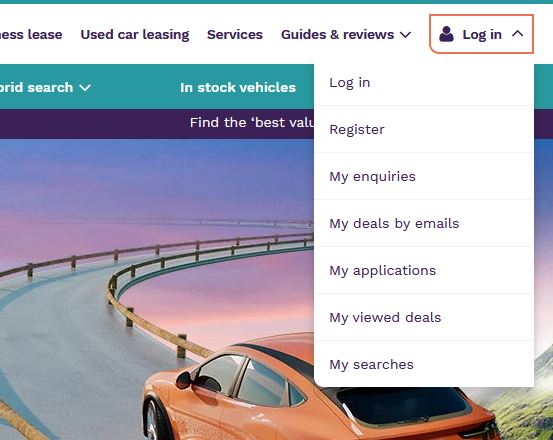
Please note your password must be at least 8 characters and contain at least one upper and lower case letter, one number and one special character.
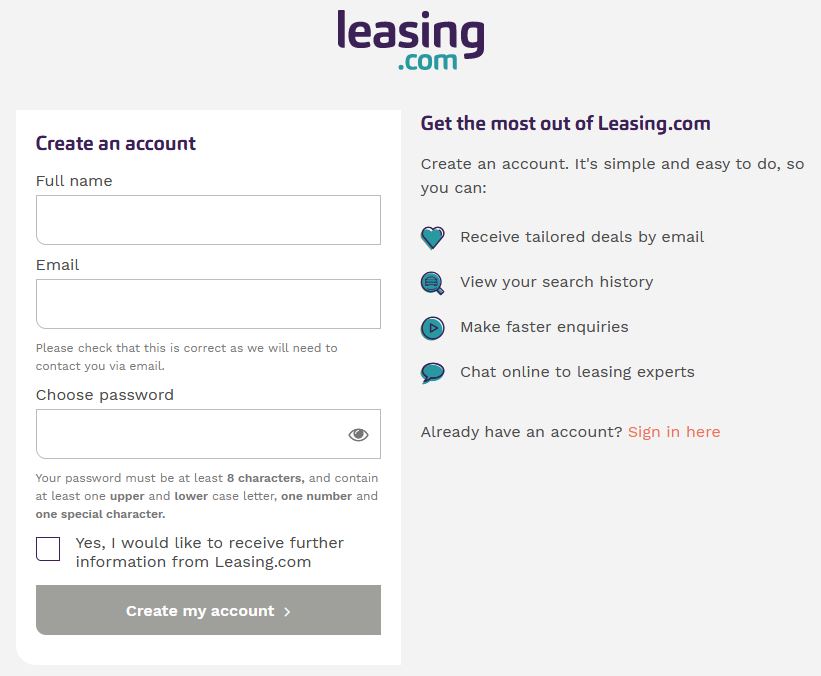
Once you have created an account you will receive an email from us asking you to verify your email address. Once you have verified your email address you will be able to log into your Leasing.com account.
We ask enquirers to create an account so they can manage all of their enquiries with different advertisers in one place. If you'd prefer not to create an account, our advertiser(s) still receive your contact details when you fill out the enquiry form and are able to contact you directly.
If you have registered a Leasing.com account and have forgotten your password please click into the log in section found at the top right of the page or Sign in here
Under the password box you will see a 'Forgot password' link. If you click this it will take you to a page that looks like the below:
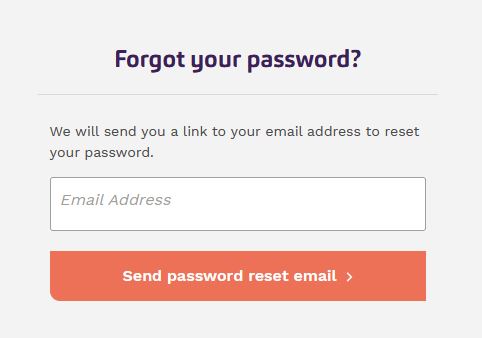
Please use the same email address you provided when you created your account. An email will be sent to you with instructions on how to reset your password.
If you are experiencing any issues with the above, please contact the Customer Operations Team on [email protected] and they will be able to assist. If you have any additional information such as screenshots or error messages please send this through as this will help the Customer Operations Team to look into the issue you are experiencing.
When you are logged into the website, we will keep a record of the searches that you make. This data is only available to you and only through the My account area and enables you to quickly revisit searches that you’ve previously performed to see what new offers might be available.
If you want to make the process of staying updated on the latest lease deals even easier, the My searches page, allows you to turn a search that you’ve made on the site into a regular email. Simply choose a frequency which suits you and you’ll start receiving the latest lease deals directly to your inbox. If you no longer wish to receive particular saved deals by email, you can easily amend your email subscriptions at any time.
You can choose to delete either individual searches or your entire search history at any time by clicking on the relevant trashcan icon in the My searches page. Deleting your search history will permanently remove all records of this from our systems.
This page shows you the all of the vehicle searches that you are receiving as emails. From this page, you can amend the frequency of individual emails or delete any deals by email that you no longer wish to receive.
Once you have selected your search options, use the "Get deals by email" option at the top of your deal results to save your search. You only need to enter your email address to start receiving the latest lease deals matching your choices.
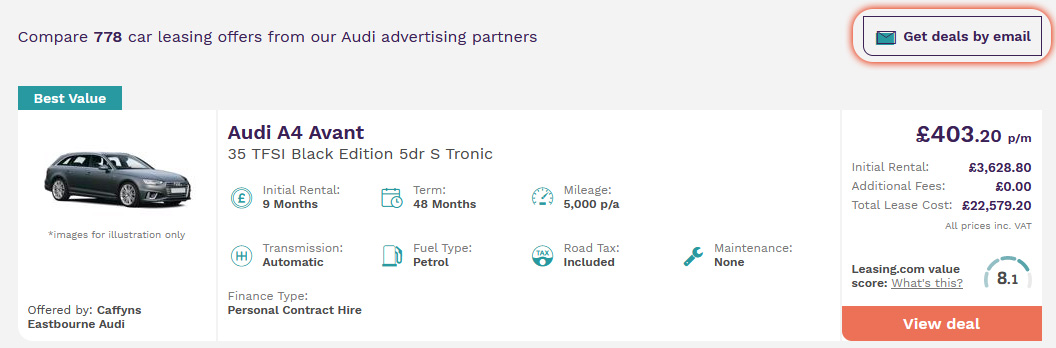
When you are logged into the website, every deal that you have visited will automatically be saved in your My viewed deals page. This enables you to quickly return to deals that you’ve previously considered.
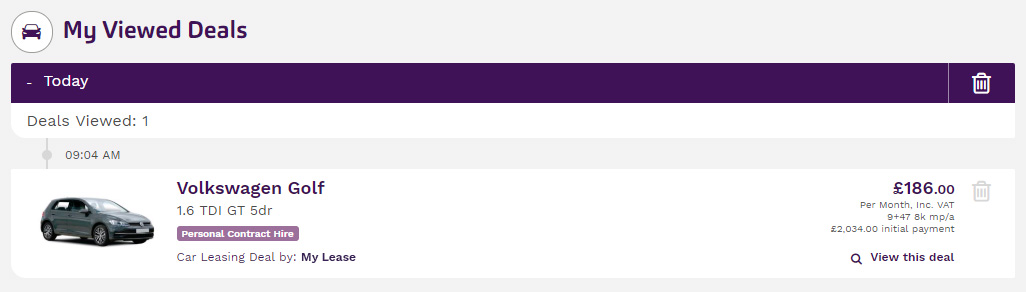
Because the deals on the site change regularly it may not always be possible to link directly to the original deal but if we can’t we’ll provide a link allowing you to quickly find similar deals from the same advertiser.
This page records the enquiries you have sent to advertisers about their leasing offers. You can also manage ongoing enquiries from this page.
You can find all information regarding your enquiry, via your account's My enquiries page.
Below are the different enquiry statuses that you will see in the My Account area once you have submitted an enquiry.
Well done. You have chosen your vehicle and tailored lease deal and your enquiry has been submitted. You’ve just taken the first step towards leasing your next new vehicle.
Our advertising partner has confirmed the price of your lease deal.
You have received a full quote from our advertising partner based on your enquiry. It’s now ready for acceptance by you.
Your finance application has been received and is being processed. It may take between two and five working days to receive a decision on your application.
Unfortunately your application for finance has been declined. If you wish to discuss this decision, please contact our advertising partner.
Congratulations, your application for finance has been approved. Our advertising partner will now begin the ordering process for your chosen vehicle.
Congratulations. You have chosen your lease deal, passed the credit check and your vehicle has been ordered. You’ll be notified of delivery dates when they become available.
You have decided to withdraw your vehicle enquiry.
Unfortunately this lease deal has been withdrawn by the advertiser and is no longer available.
You can contact the advertiser directly via the Enquiry Correspondence page. To begin go to the My enquiries page. Click on the "View Details" button on a specific enquiry.
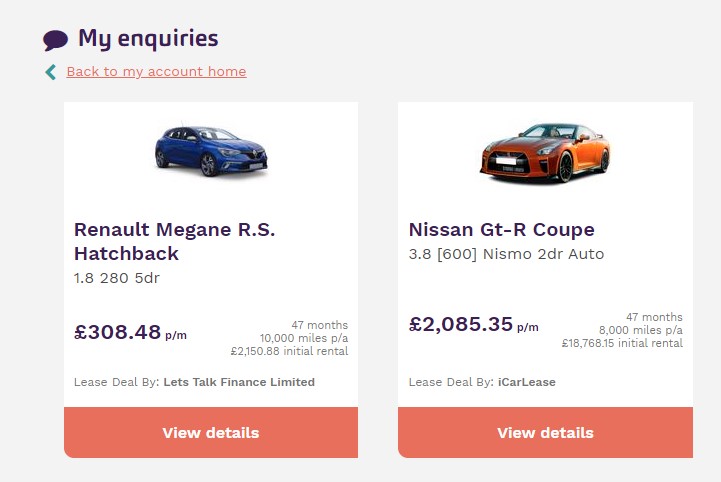
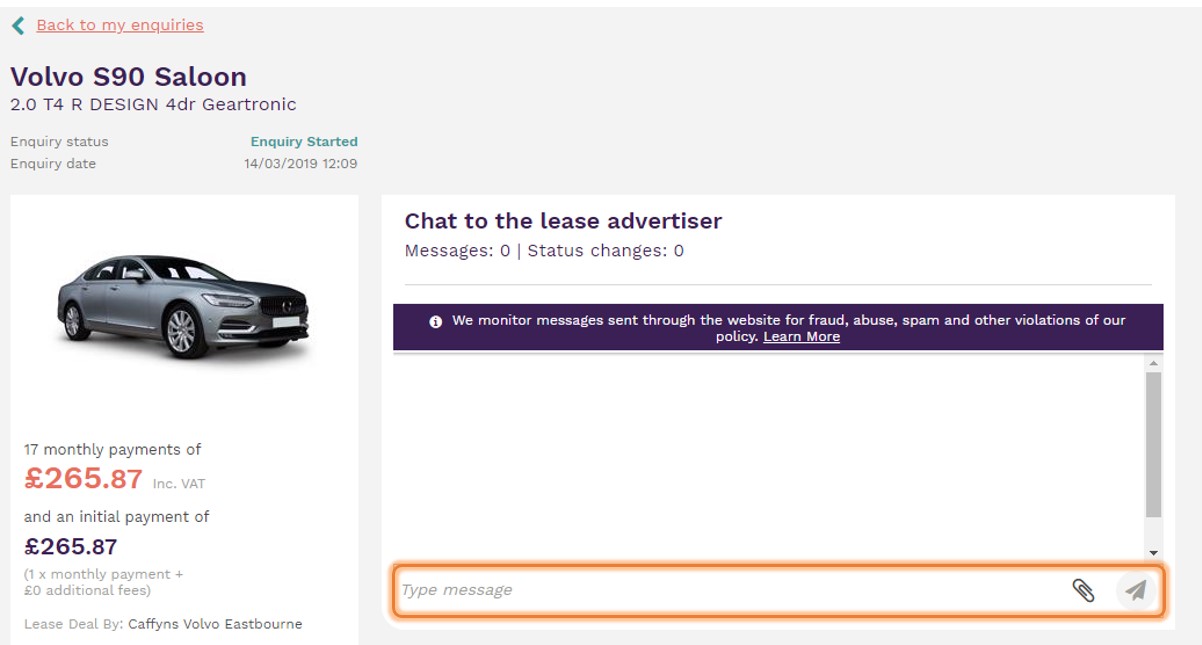
You will then be taken to the Enquiry Correspondence page where you can see any replies to your messages from the advertiser. You can enter a message and press the orange send button to send any additional messages at any time.
In some cases, advertisers can receive extremely high levels of interest in offers that they are promoting on our marketplace. As a result, they may not be able to get back to you straight away. Although we encourage all of our advertisers to provide the fastest possible response, we would recommend giving an advertiser up to 48 hours to reply. If you want to follow-up your enquiry, you can contact the advertiser directly via the messaging facility on the My enquiries page.
The Enquiry Correspondence page allows you to withdraw an enquiry at any time. To begin go to the My enquiries page. Click on the "View Details" button on a specific enquiry.
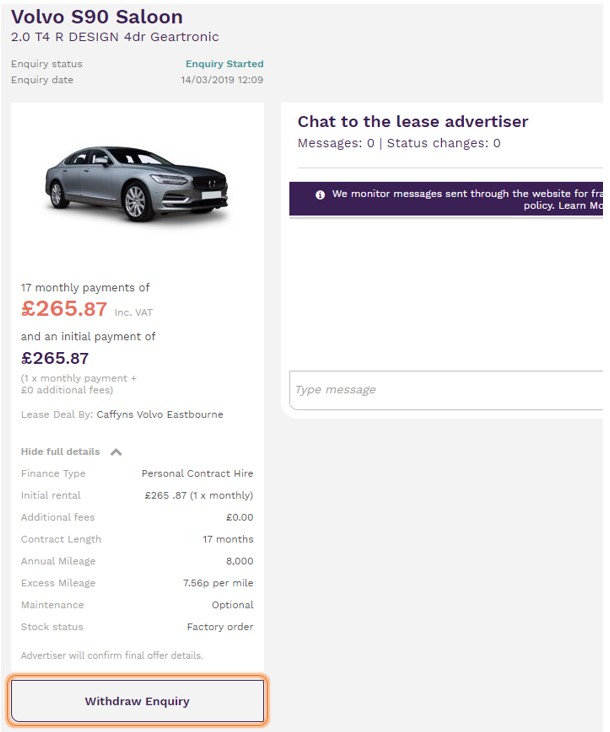
You will then be taken to the Enquiry Correspondence page. By clicking on the withdraw enquiry button you can withdraw an enquiry.
You just need to pick a reason from the list and press the "Withdraw" button. The advertiser will immediately be notified that you no longer wish to be contacted about this offer.
During the sign-up process, we will ask you to confirm your name and email address. If you wish to update these details, please sign-in and amend them via your account menu.
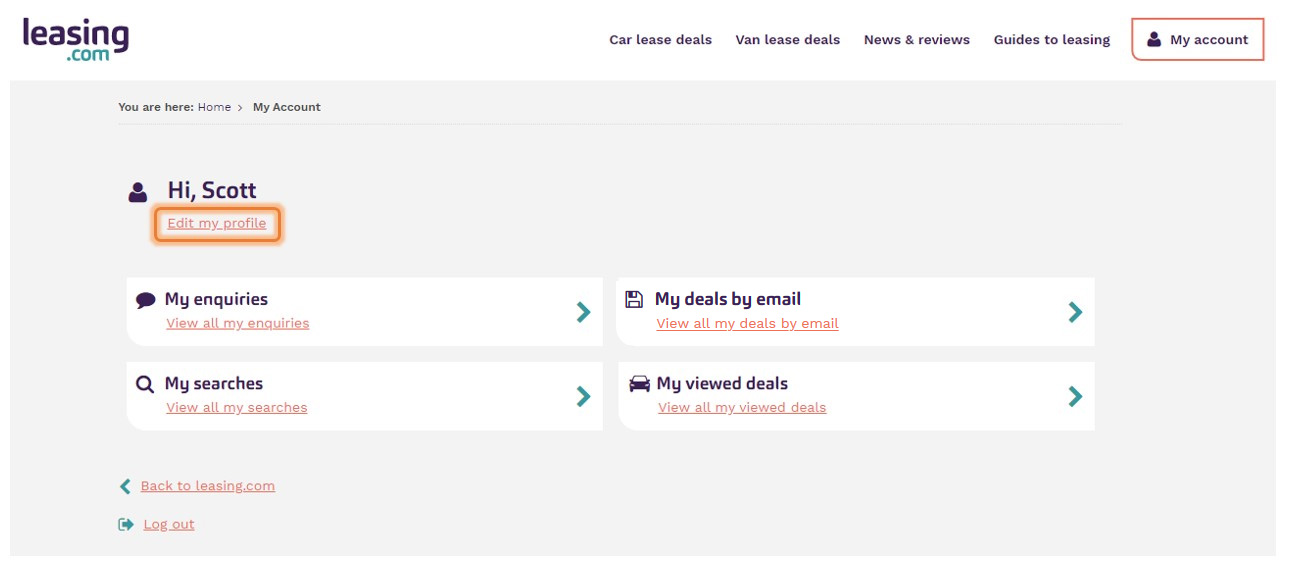
We take your privacy extremely seriously and will only ever use your personal data for purposes that you have consented to. That may be either an explicit consent (e.g. signing up for an email newsletter) or an implicit consent by carrying out an action described in our privacy policy and/or terms and conditions.
We will take all reasonable steps to ensure that your data is treated securely and in accordance with our Privacy policy. All information you provide to Leasing.com is stored securely within our systems.
You can contact us by webform, email, telephone or through chat. For more information please visit our Contact us page
We're sorry if you have a complaint. If it relates to an offer promoted by one of our advertising partners please send your complaint directly to them.
If it's about something we've done or the service we provide, please contact the Customer Operations team and we'll do our best to resolve the issue. We try to process all complaints quickly, fairly and in accordance with our Complaints procedure.
Please visit our Contact us page to complete our complaints form.